What is Metadata?
Overview
Metadata is information that describes your data - essentially “data about data”. Just as a book has a table of contents to help you understand its structure, metadata provides context about your data’s content, origin, purpose, etc., making it easier for you to find and manage information in your knowledge base. This guide aims to help you understand metadata and effectively manage your knowledge base.Core Concepts
- Field: The label of a metadata field (e.g., “author”, “language”).
- Value: The information stored in a metadata field (e.g., “Jack”, “English”).

- Value Count: The number of values contained in a metadata field,including duplicates. (e.g., “3”).

- Value Type: The type of value a field can contain.
- Dify supports three value types:
- String: For text-based information
- Number: For numerical data
- Time: For dates/timestamps
- Dify supports three value types:

How to Manage My Metadata?
Manage Metadata Fields in the Knowledge Base
You can create, modify, and delete metadata fields in the knowledge base.Any changes you make to metadata fields here affect your knowledge base globally.
Get Started with the Metadata Panel
Access the Metadata Panel To access the Metadata Panel, go to Knowledge Base page and click Metadata.
 Built-in vs Custom Metadata
Built-in vs Custom Metadata
| Built-in Metadata | Custom Metadata | |
|---|---|---|
| Location | Lower section of the Metadata panel | Upper section of the Metadata panel |
| Activation | Disabled by default; requires manual activation | Add as needed |
| Generation | System automatically extracts and generates field values | User-defined and manually added |
| Editing | Fields and values cannot be modified once generated | Fields and values can be edited or deleted |
| Scope | Applies to all existing and new documents when enabled | Stored in metadata list; requires manual assignment to documents |
| Fields | System-defined fields include:
| No default fields; all fields must be manually created |
| Value Types |
|
|
Create New Metadata Fields
To create a new metadata field:- Click +Add Metadata to open the New Metadata dialog.

- Choose the value type.
- Name the field.
Naming rules: Use lowercase letters, numbers, and underscores only.

- Click Save to apply changes.

Edit Metadata Fields
To edit a metadata field:- Click the edit icon next to a field to open the Rename dialog.

- Enter the new name in the Name field.
Note: You can only modify the field name, not the value type.

- Click Save to apply changes.
Note: Field changes update across all related documents in your knowledge base.

Delete Metadata Fields
To delete a metadata field, click the delete icon next to a field to delete it.Note: Deleting a field deletes it and all its values from all documents in your knowledge base.

Edit Metadata
Bulk Edit Metadata in the Metadata Editor
You can edit metadata in bulk in the knowledge base. Access the Metadata Editor To access the Metadata Editor:- In the knowledge base, select documents using the checkboxes on the left.
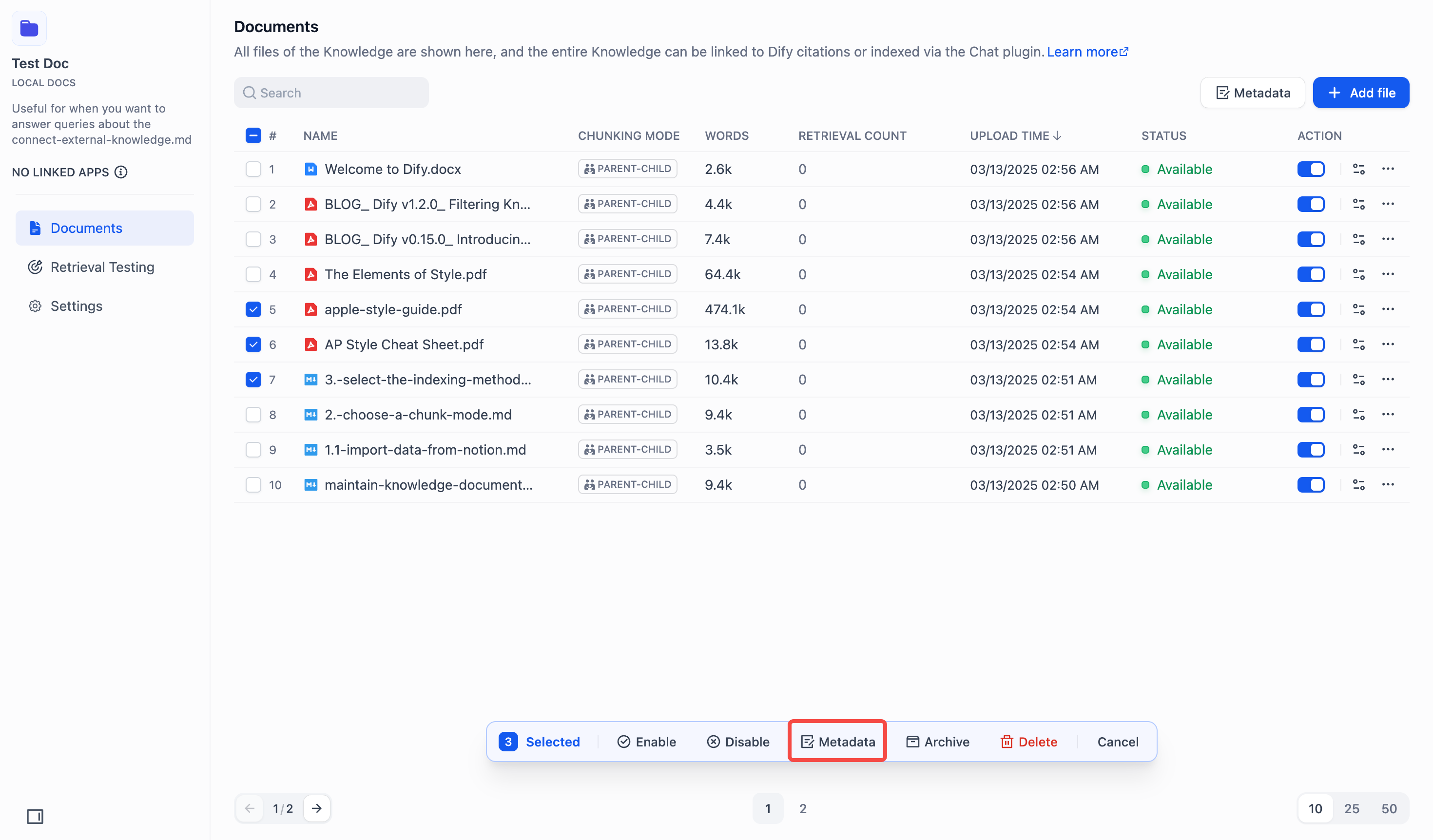
- Click Metadata in the bottom action bar to open the Metadata Editor.
 Bulk Add Metadata
To add metadata in bulk:
Bulk Add Metadata
To add metadata in bulk:
- Click +Add Metadata in the editor to:

- Add existing fields from the dropdown or from the search box.

-
Create new fields via +New Metadata.
New fields are automatically added to the knowledge base.

- Access the Metadata Panel to manage metadata fields via Manage.

- (Optional) Enter values for new fields.

The date picker is for time-type fields.

- Click Save to apply changes.
- In the editor:
- Add Values: Type directly in the field boxes.
- Reset Values: Click the blue dot that appears on hover.

- Delete Values: Clear the field or delete the Multiple Value card.

-
Delete fields: Click the delete icon (fields appear struck through and grayed out).
Note: This only deletes the field from this document, not from your knowledge base.

- Click Save to apply changes.
- Unchecked (Default): Updates only documents that already have the field.
- Checked: Adds or updates fields across all selected documents.

Edit Metadata on the Document Details Page
You can edit a single document’s metadata on its details page. Access Metadata Edit Mode To edit a single document’s metadata: On the document details page, click Start labeling to begin editing.
 Add Metadata
To add a single document’s metadata fields and values:
Add Metadata
To add a single document’s metadata fields and values:
- Click +Add Metadata to:

- Create new fields via +New Metadata.
New fields are automatically added to the knowledge base.

- Add existing fields from the dropdown or from the search box.

- Access the Metadata Panel via Manage.

- (Optional) Enter values for new fields.

- Click Save to apply changes.
- Click Edit in the top right to begin editing.

-
Edit metadata:
- Update Values: Type directly in value fields or delete it.
Note: You can only modify the value, not the value name.
- Delete Fields: Click the delete icon.
Note: This only deletes the field from this document, not from your knowledge base.

- Click Save to apply changes.
How to Filter Documents with Metadata?
See Metadata Filtering in Integrate Knowledge Base within Application.API Documentation
See Maintaining Dataset via API.FAQ
-
What can I do with metadata?
- Find information faster with smart filtering.
- Control access to sensitive content.
- Organize data more effectively.
- Automate workflows based on metadata rules.
- Fields vs Values: What is the difference?
| Definition | Characteristics | Examples | |
|---|---|---|---|
| Metadata Fields in the Metadata Panel | System-defined attributes that describe document properties | Global fields accessible across all documents in the knowledge base | Author, Type, Date, etc. |
| Metadata Value on a document’s detail page | Custom metadata tagged according to individual document requirements | Unique metadata values assigned based on document content and context | The “Author” field in Document A is set to “Mary” value, while in Document B it is set to “John” value. |
- How do different delete options work?
| Action | Steps | Impact | Outcome |
|---|---|---|---|
| Delete field in the Metadata Panel | In the Metadata Panel, click delete icon next to field | Global - affects all documents | Field and all values permanently deleted from the knowledge base |
| Delete field in the Metadata Editor | In the Metadata Editor, click delete icon next to field | Selected documents only | Field deleted from selected documents; remains in the knowledge base |
| Delete field on the document detail page | In the Edit Mode, click delete icon next to field | Current document only | Field deleted from current document; remains in the knowledge base |

