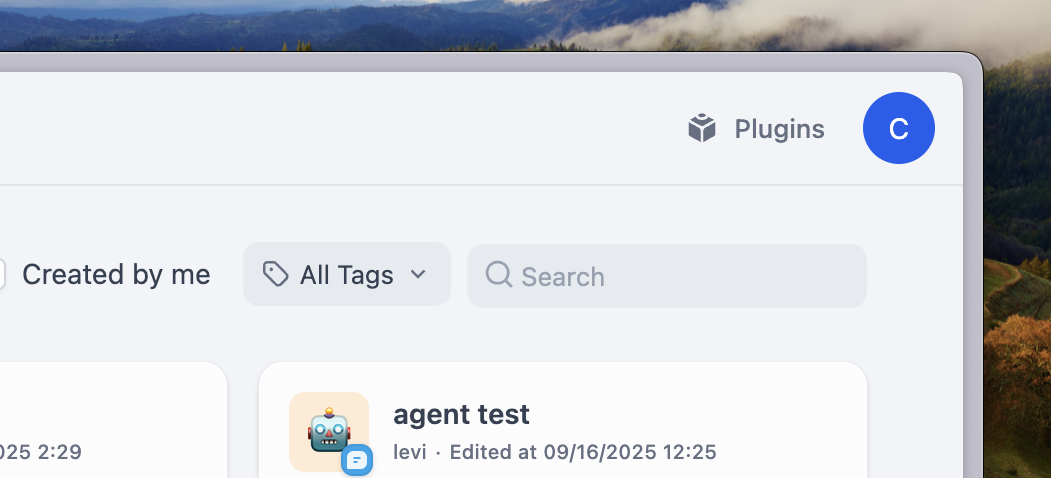
How Plugins Work
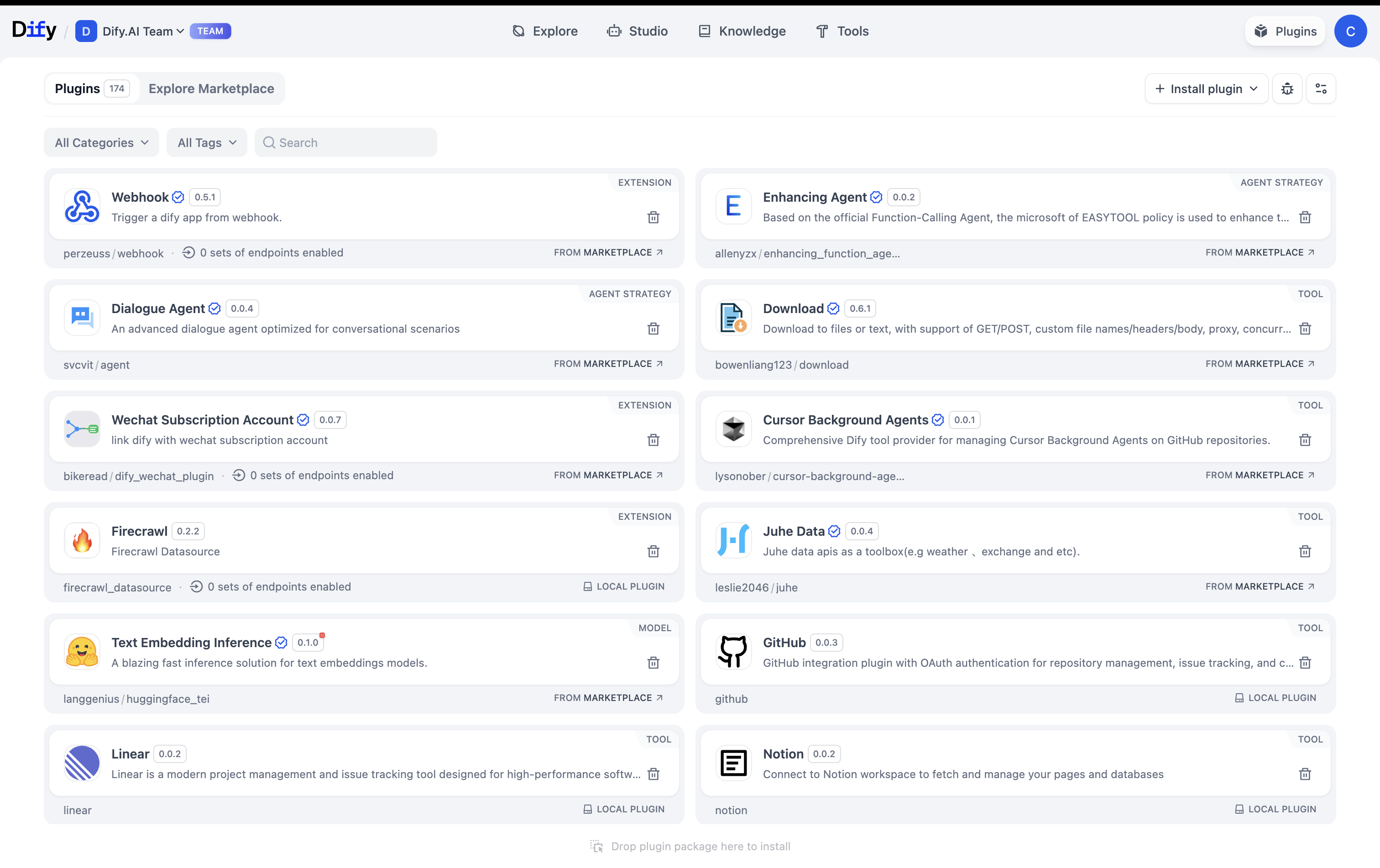
- Owners & Admins
- Editors & Members
Install, configure, and remove plugins for the entire workspace
Installing Plugins
Marketplace
Official and partner plugins, tested and maintained
GitHub
Install from any public repository with URL + version
Local Upload
Custom .zip packages for private or internal plugins
What Plugins Really Are
Think of plugins as the bridge between Dify and the outside world:Model Providers
Every LLM in Dify (OpenAI, Anthropic, etc.) is actually a plugin
Tools & Functions
API calls, data processing, calculations—all plugin-based
Custom Endpoints
Expose your Dify apps as APIs that external systems can call
Reverse Invocation
Plugins can call back into Dify to use models, tools, or workflows
Workspace Plugin Settings
Control plugin permissions in your workspace settings:Installation Rights
Installation Rights
Everyone - Any member can install plugins
Admin Only - Only workspace admins can install (recommended)
Debug Access
Debug Access
Everyone - All members can debug plugin issues
Admin Only - Restrict debugging to admins
Auto-updates
Auto-updates
Choose update strategy (security only vs. all updates) and specify which plugins to include or exclude
Plugin Installation Restrictions
Enterprise Only
- The “Install Plugin” dropdown in Plugins → Explore Marketplace may show limited options
- Installation confirmation dialogs will indicate if a plugin is blocked by policy
- When importing apps with plugins (DSL files), you’ll see notices about restricted plugins
 Look for these badges to identify plugin types—your workspace may only allow certain types based on admin settings.
Look for these badges to identify plugin types—your workspace may only allow certain types based on admin settings.
If you can’t install a needed plugin, contact your workspace admin. They control which plugin sources (marketplace, GitHub, local files) and types (official, partner, third-party) are allowed.
Building Custom Plugins
Develop plugins using Dify’s SDK when you need custom functionality:- Get a debugging key from Settings → Plugins → Debugging
- Build and test your plugin locally
- Package as a .zip with manifest and dependencies
- Distribute privately or publish to the marketplace

