Only Workspace Owner, Admin, and Editor roles can create and publish web apps.
Access Permission Types
Configure access from the Studio → Web App Access Permissions, or from the Publish panel when editing your app. Dify Enterprise offers four access levels:
All Members Within Platform
Any member of your Dify Enterprise workspace can access the app. Users must authenticate with their workspace credentials—password, verification code, or SSO. Members can access the app through the direct URL or the workspace Explorer page.Specific Members Within Platform
Default setting for new apps. Restricts access to chosen groups or individual members within your workspace. Perfect for department-specific tools or sensitive data applications. Configure access by groups or individuals:- By Groups
- By Individuals
Add entire groups for automatic permission management. When someone joins the group, they get app access. When they leave, access is revoked.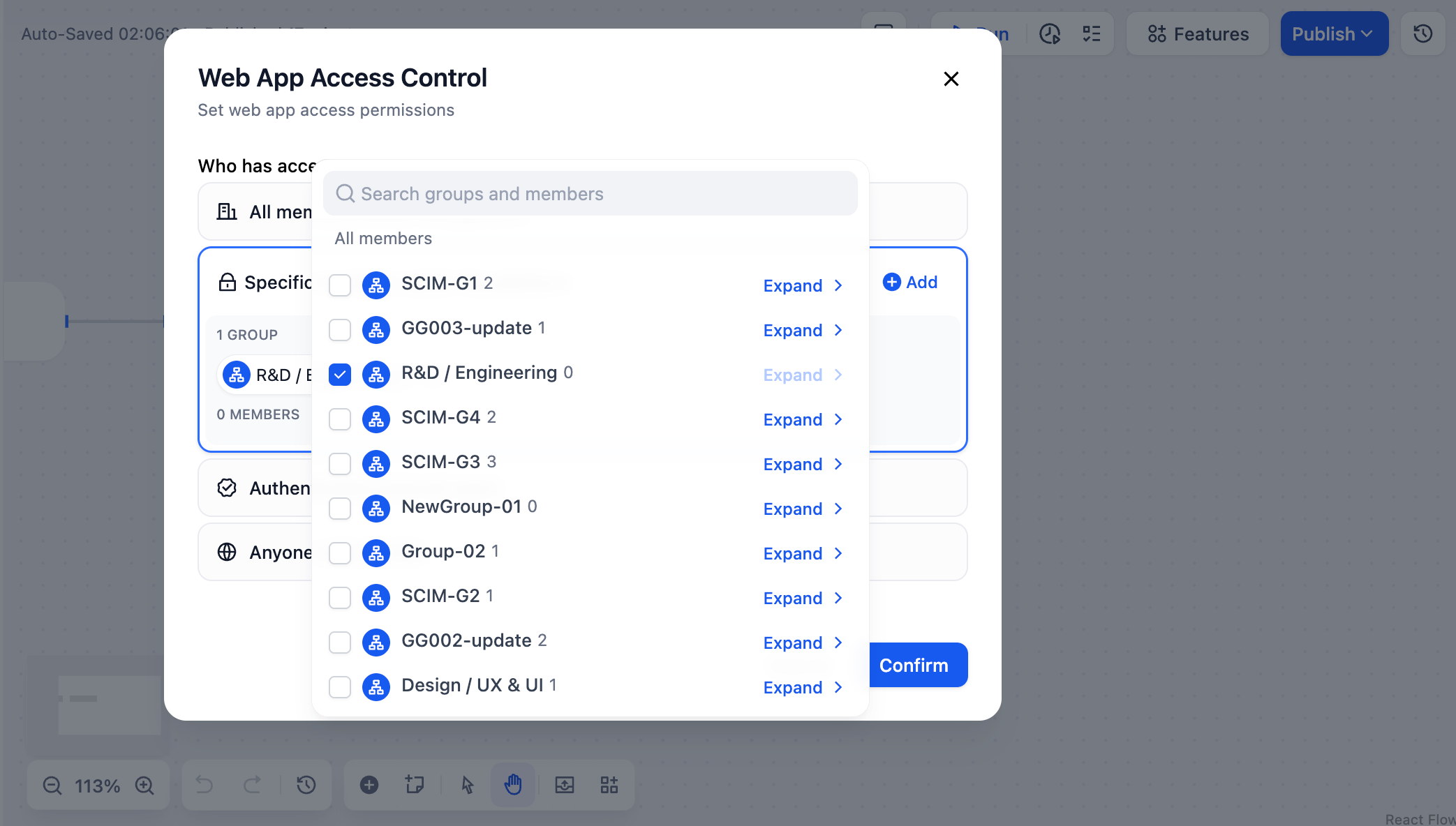
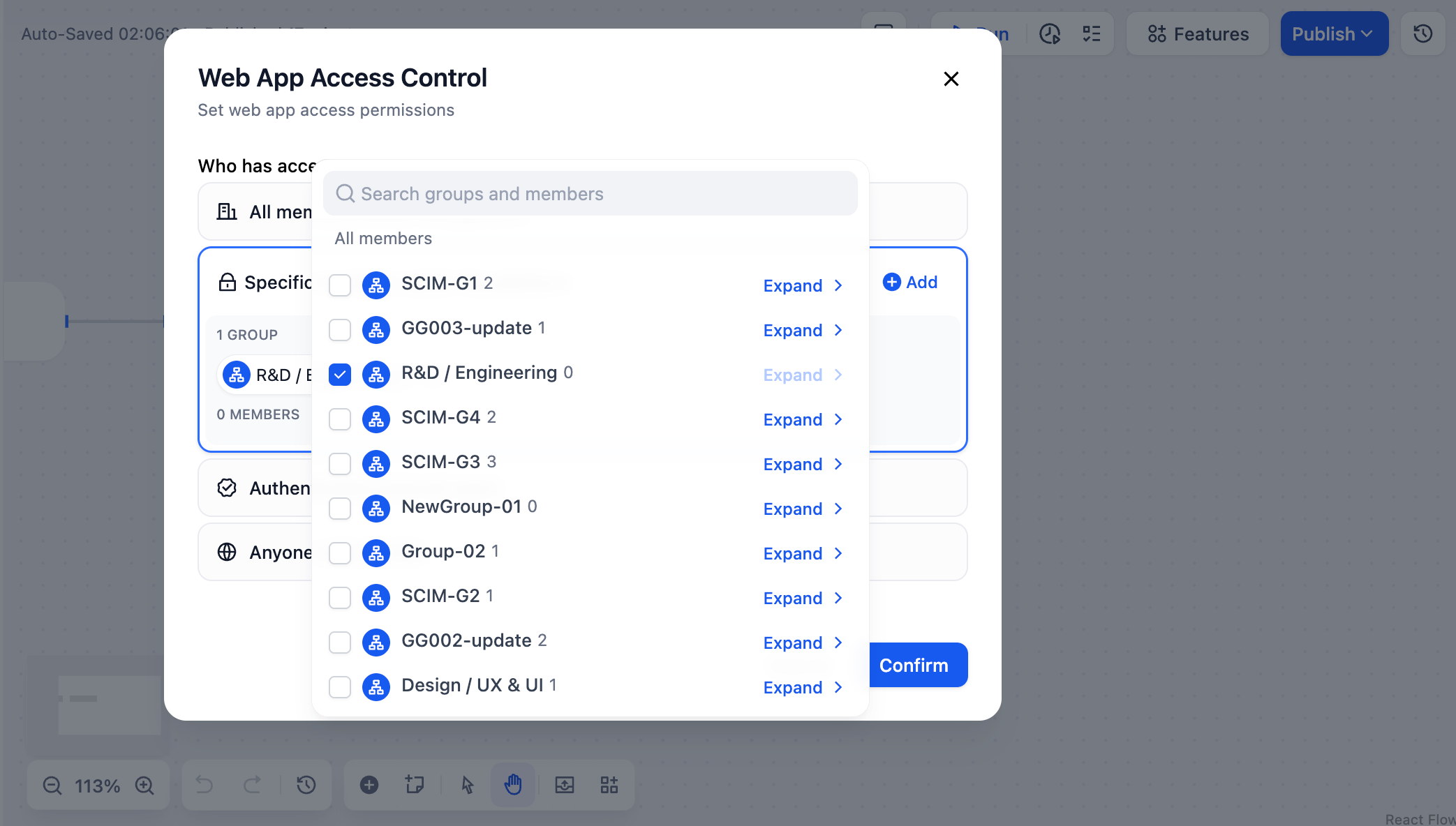
Workspace Owners, Admins, and Editors can always edit any app in the workspace. However, they still need to be explicitly added to the access list to use the published web app.
Authenticated External Users
Users outside your Dify Enterprise workspace can access the app through SSO authentication. Admins manage external users through third-party identity providers, keeping them separate from internal workspace data.Large Enterprises
IT builds apps, other departments use them without joining Dify
External Partners
Provide AI services to suppliers, contractors, or clients
Customer Support
Public-facing tools for product help and consultation
If this option is disabled, ask your Dify administrator to configure Web App External User Authentication.
Anyone
No authentication required. Anyone with the URL can access your app immediately. Use for public demos, customer tools, or open resources.Finding Your Apps
Team members see all accessible apps in the workspace Explorer page: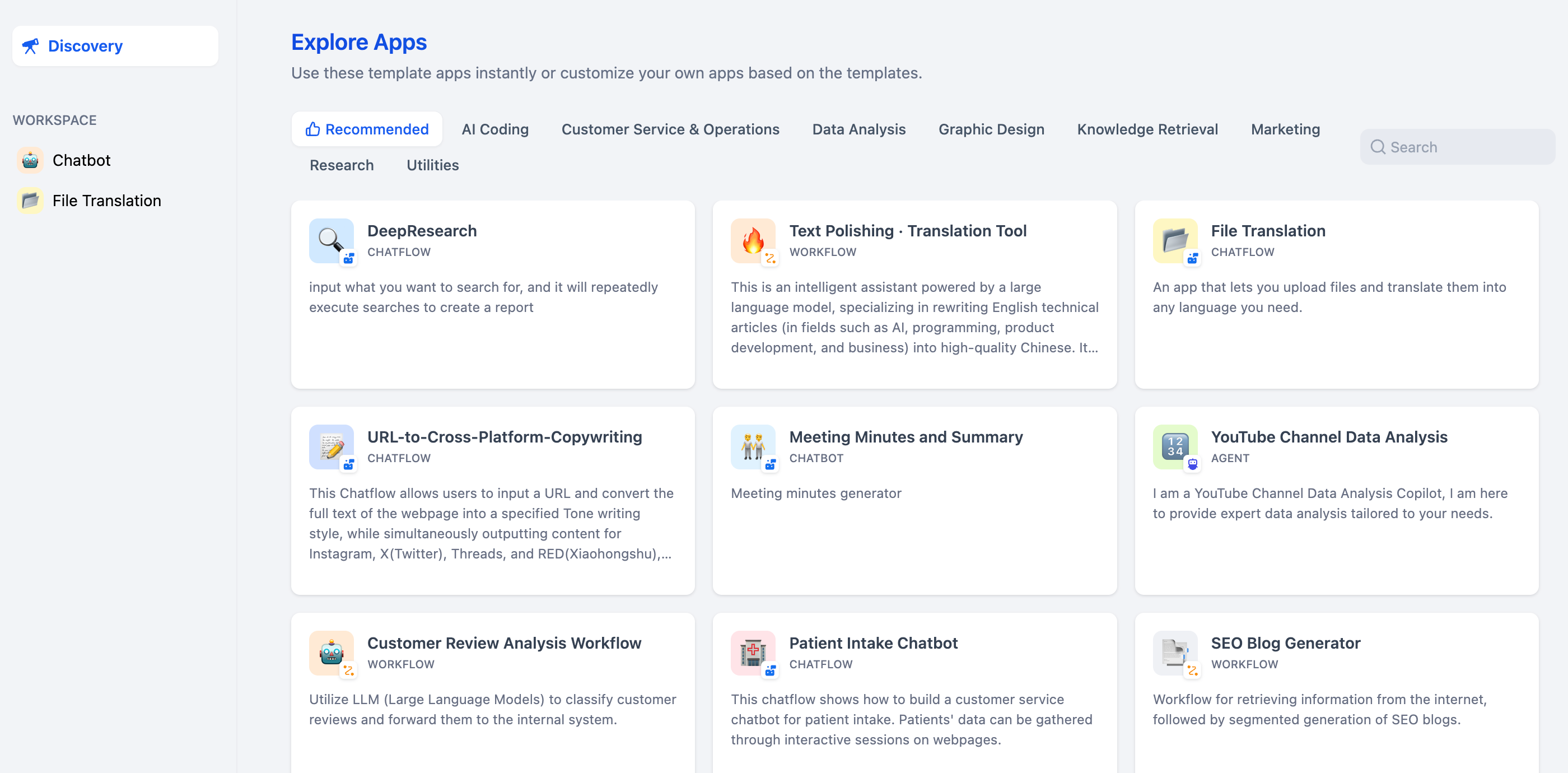
Common Questions
Do permission changes require republishing?
Do permission changes require republishing?
No. Changes apply immediately. However, users with active sessions may need to wait for their session to expire before new restrictions take effect.
How do I check who has access?
How do I check who has access?
View current permissions in the Who can access web app section of your app’s publish settings.
Which permission level should I choose?
Which permission level should I choose?
- All Members: Internal collaboration tools
- Specific Members: Department-specific or sensitive apps
- External Users: Customer service and partner tools
- Anyone: Public demos (use carefully)
Do web app permissions affect API access?
Do web app permissions affect API access?
No. API access is controlled separately by API keys. Changing web app permissions doesn’t affect existing API functionality.

