Step 1: Create a New Workflow (2 min)
- Go to Studio > Workflow > Create from Blank > Orchestrate > New Chatflow > Create
Step 2: Add Workflow Nodes (6 min)
1. LLM Node and Output: Understand and Answer the Question
LLM node sends a prompt to a language model to generate a response based on user input. It abstracts away the complexity of API calls, rate limits, and infrastructure, so you can just focus on designing logic.1
Create LLM Node
Create an LLM node using the
Add Node button and connect it to your Start node2
Configure Model
Choose a default model
3
Set System Prompt
Paste this into the System Prompt field:
4
Enable Structured Output
Enable Structured Output allows you to easily control what the LLM will return and ensure consistent, machine-readable outputs for downstream use in precise data extraction or conditional logic.
- Toggle Output Variables Structured ON >
Configureand clickImport from JSON - Paste:
2. Code Block: Get Fun Fact
Code node executes custom logic using code. It lets you inject code exactly where needed—within a visual workflow—saving you from wiring up an entire backend.1
Create Code Node
Create a
Code Node using the Add Node button and connect to LLM block2
Configure Input Variable
Change one
Input Variable name to “country” and set the variable to structured_output > country3
Add Python Code
Paste this code into
PYTHON3:4
Rename Output Variable
Change output variable
result to fun_fact to have a better labeled variable3. Answer Node: Final Answer to User
Answer Node creates a clean final output to return.1
Create Answer Node
Create an
Answer Node using the Add Node button2
Configure Answer Field
Paste into the Answer Field:
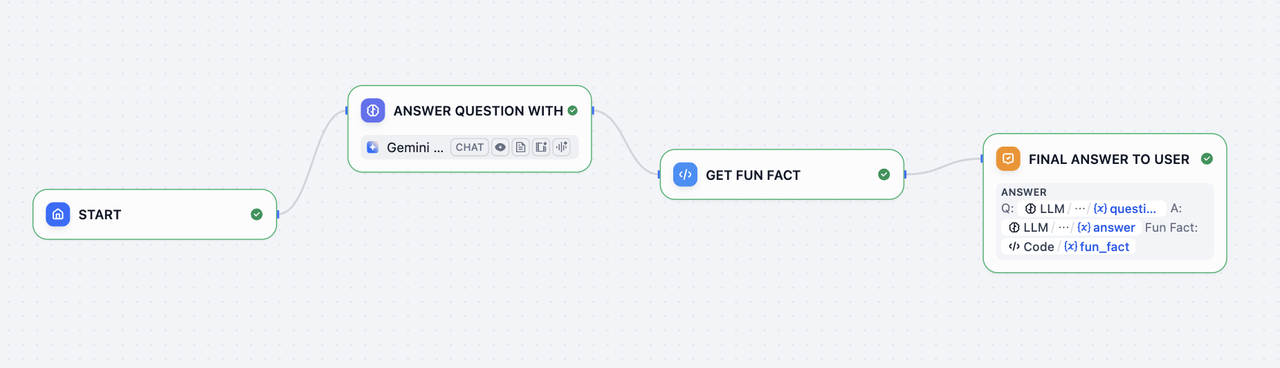
Step 3: Test the Bot (3 min)
ClickPreview, then ask:
- “What is the capital of France?”
- “Tell me about Japanese cuisine”
- “Describe the culture in Italy”
- Any other questions

