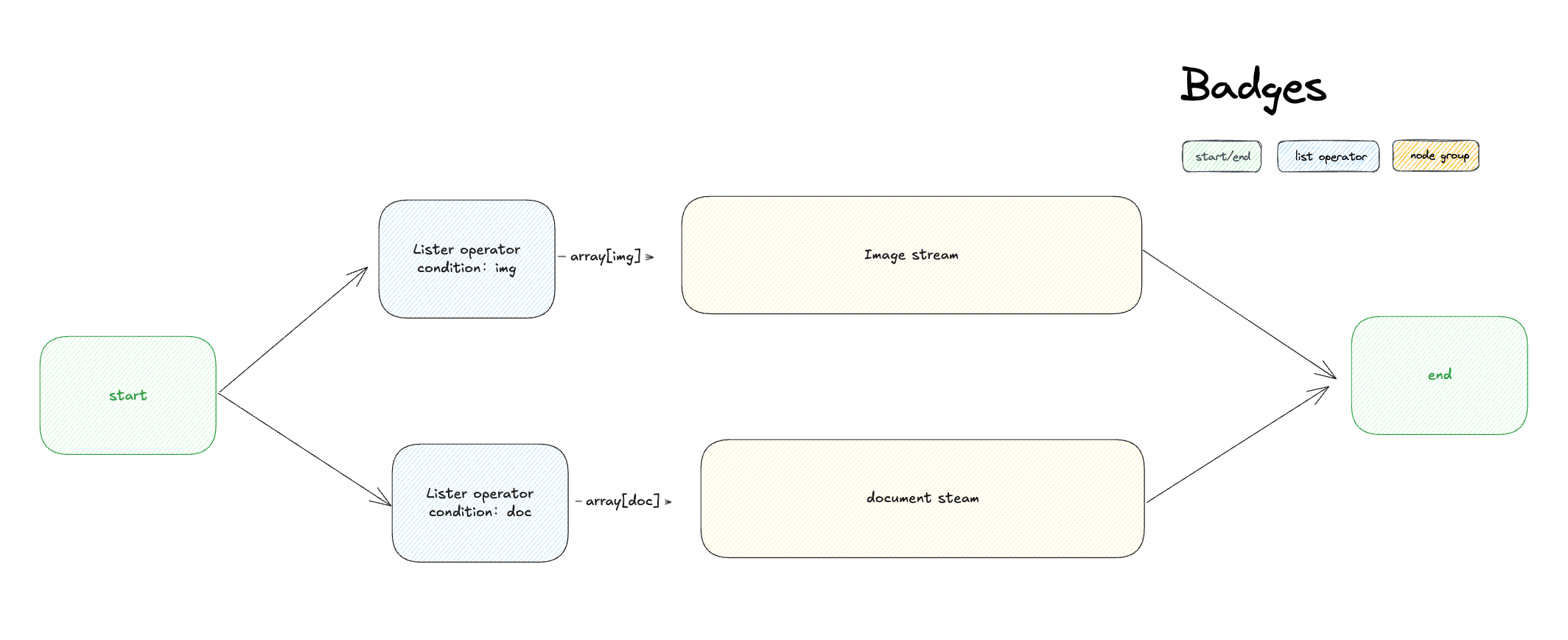
List Operator node interface
The Array Processing Problem
Most workflow nodes expect single values, not arrays. When you have mixed content like[image.png, document.pdf, audio.mp3] in one variable, you need to separate this into focused streams that downstream nodes can process effectively.
The List Operator acts as an intelligent router, using filters to separate mixed arrays and prepare them for specialized processing.
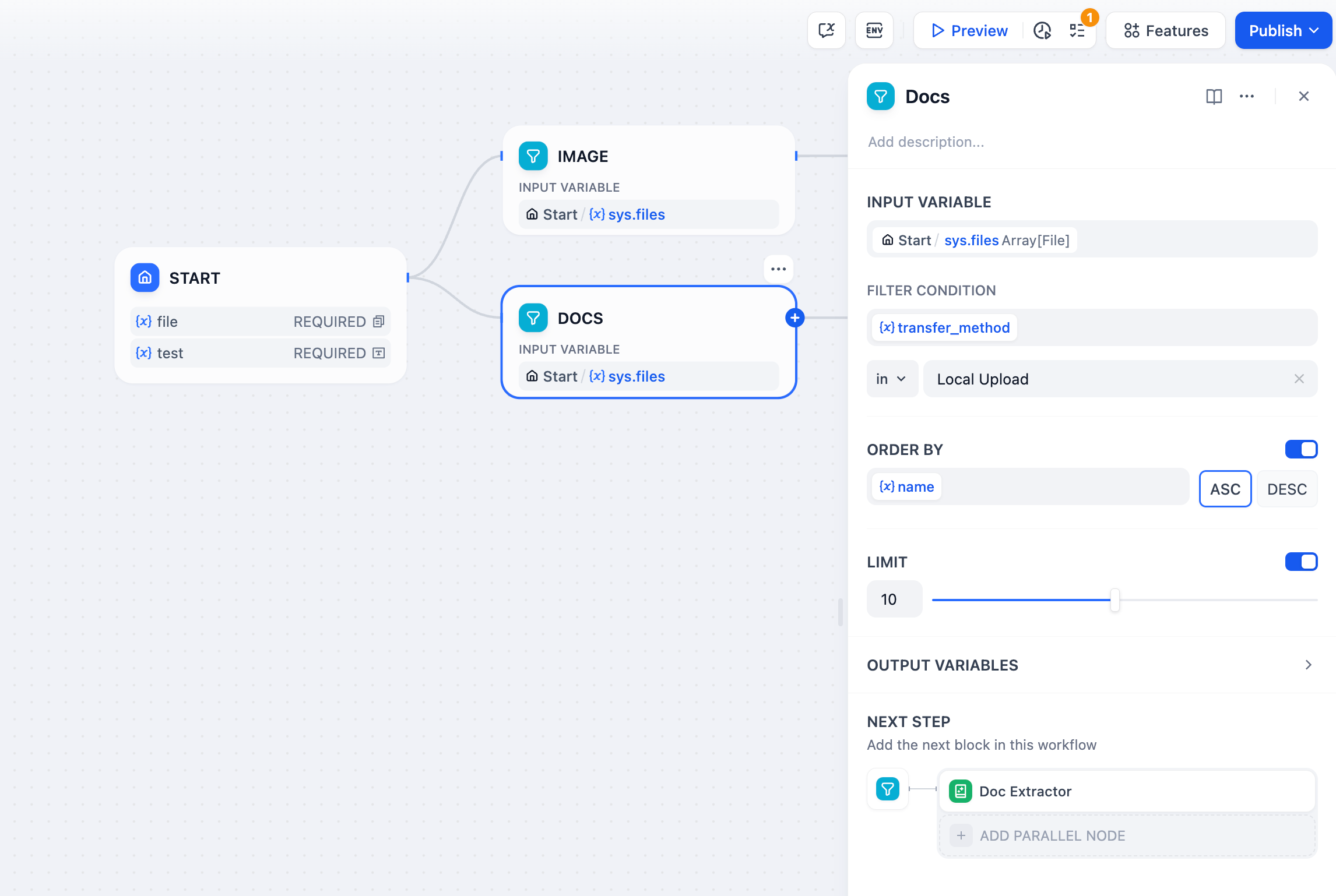
Array processing workflow example
Supported Data Types
The node handles different array types with appropriate filtering options: Array[string] - Text lists, categories, names, or any string collections Array[number] - Numeric data, scores, measurements, or calculations Array[file] - Mixed file uploads with rich metadata filtering capabilitiesOperations
Filtering
Extract specific items based on their attributes. For file arrays, filter by:- Content Properties
- File Properties
Type - Filter by content category: image, document, audio, videoMIME Type - Precise content type identification (image/jpeg, application/pdf, etc.)Extension - File extensions (.pdf, .jpg, .mp3, .docx, etc.)
Sorting
Organize filtered results by any attribute: Ascending (ASC) - Smallest to largest values, A-Z alphabetical order Descending (DESC) - Largest to smallest values, Z-A reverse orderSelection
Choose specific elements from the processed array: Take First N - Select the first 1-20 items after filtering and sorting First Record - Return only the first matching element as a single value Last Record - Return only the last matching element as a single valueOutput Variables
result - Complete filtered and sorted array for bulk processing first_record - Single element from the beginning, perfect for “primary” or “latest” item selection last_record - Single element from the end, useful for “most recent” or “final” selectionMixed File Processing Example
Handle workflows where users upload both documents and images: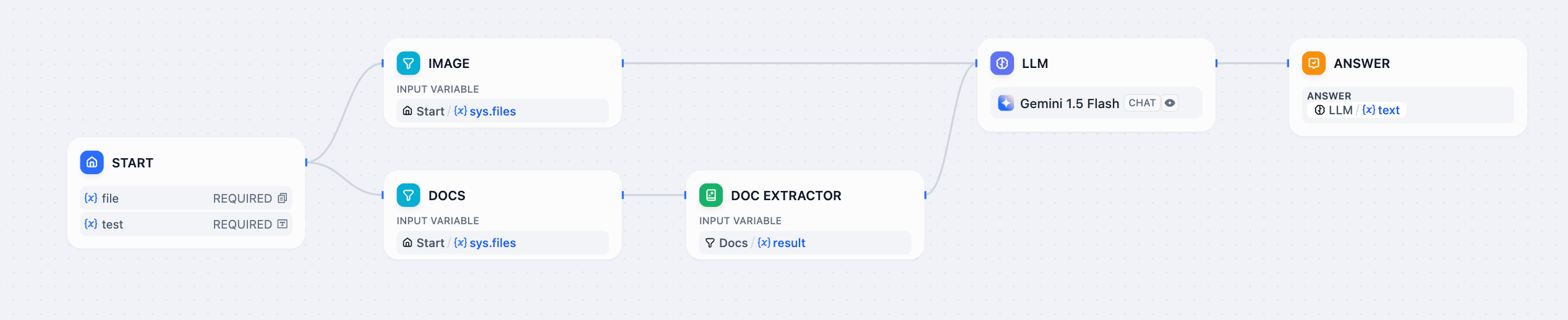
Mixed file processing workflow
- Configure Mixed Uploads - Enable file upload features to accept multiple file types
- Split by Type - Use separate List Operator nodes with different filters:
- Filter for
type = "image"→ route to LLM with vision capabilities - Filter for
type = "document"→ route to Document Extractor
- Filter for
- Process Appropriately - Images get analyzed directly, documents get text extraction
- Combine Results - Merge processed outputs into unified responses

