Introduction
Triggers are available for workflow applications only.
The Sandbox plan supports up to 2 triggers per workflow. Upgrade to add more.
On Dify Cloud, trigger events (workflow executions initiated by triggers) are subject to a quota that varies by plan. For details, see the Plan Comparison.The workspace owner and admins can check the remaining quota in Settings > Billing.
Trigger Types
-
Schedule Trigger
- Runs your workflow at specified times or intervals.
- Example: Automatically generate a daily sales report every morning at 9 AM and email it to your team.
-
Plugin Trigger
- Runs your workflow when a specific event occurs in an external system, via an event subscription through a trigger plugin.
-
Example: Automatically analyze and archive new messages in a specific Slack channel via a subscription to the
New Message in Channelevent through a Slack trigger plugin.
-
Webhook Trigger
- Runs your workflow when a specific event occurs in an external system via a custom webhook.
- Example: Automatically process new orders in response to an HTTP request containing the order details from your e-commerce platform.
Enable or Disable Triggers
In the Quick Settings side menu, you can enable or disable published triggers. Disabled triggers do not initiate workflow execution.Only published triggers appear in Quick Settings. If you don’t see an added trigger listed, ensure it has been published first.
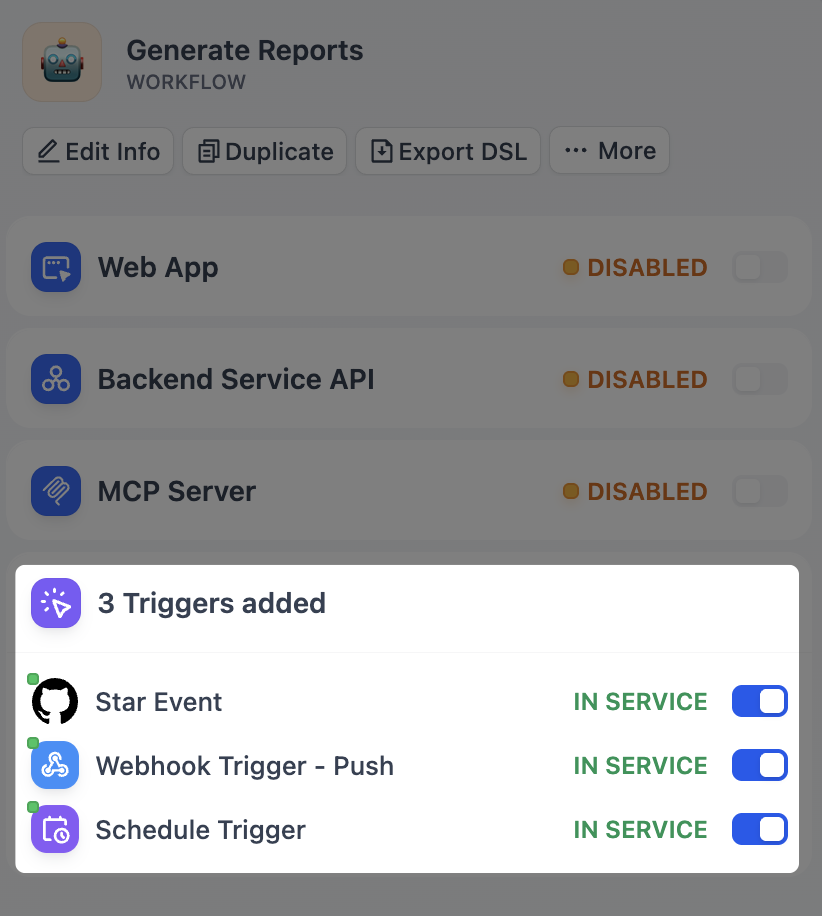
Test Multiple Triggers
When a workflow has multiple triggers, you can click Test Run > Run all triggers to test them at once. The first trigger that activates will initiate the workflow, and the others will then be ignored. After you click Run all triggers:- Schedule triggers will run at the next scheduled execution time.
- Plugin triggers will listen for subscribed events.
- Webhook triggers will listen for external HTTP requests.

